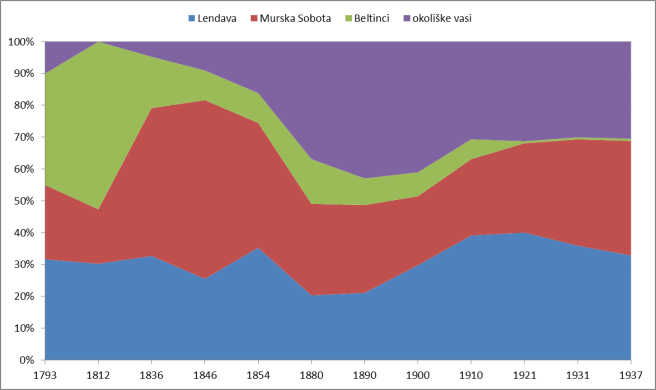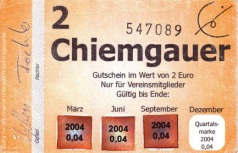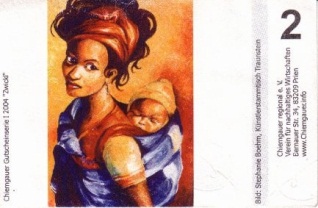DOCX 2 TEI
Instructions and Example Document
Tomaž Erjavec, Andrej Pančur
2024-09-19
1. Introduction
This document is meant as an exemplar and test Word file for a docx2tei profile of
the TEI Stylesheets. It also functions as the source for a Word template (.dotx) that can serve for authoring
new or editing existing Word documents (primarily books) with the intention of converting
them to TEI. How Word structures are converted to TEI is here explained only briefly;
to see the details it is best to compare the Word document with the generated TEI
one.
This file and the associated profile, as well as a mini Web converter are available
at http://nl.ijs.si/tei/convert/
In this document we give as examples the actual Word styles used, and when we refer
to them, they are set in italic, e.g. the style Quote. To give TEI structures that these styles are converted to we use XPath and underline
them, for <note place="left"> we write note[@place = "left"].
Here are some general hints about the conversion of the Word document to TEI using
this profile:
- Very fancy formatting and esp. layout are not preserved in the TEI.
- The conversion heavily depends on using Word styles, so using “raw” formatting will
not work well. The styles are here visually distinguished in a certain way, but changing
their appearance to better suit individual use does not affect the conversion. Styles
that are not used can be also deleted, to have less clutter in the Style gallery.
Please note that English style names should be used; the conversion does currently
not support styles names in other languages.
- For repetitive tasks (e.g. marking various types of names) it is convenient to define
keyboard shortcuts; if only one style (e.g. tei:name) is being repeatedly applied, then CTRL-Y works as well.
- The text before the first heading goes to the element <front>, with styles Title,
Subtitle, Author and Date being mapped to appropriate TEI elements. The rest of the
text in this division ignored; the first heading and the rest becomes <body>.
- Some styles get extra processing, e.g. a series of paragraphs of style Bibliography are converted into a listBibl element containing a series of bibl elements.
- Styles starting with tei: are substituted by their TEI element, as explained in the Section on TEI elements.
- Some tei: styles have shorthand notation, e.g. tei:orgName goes to name[@type=’org’].
2. Using standard Word formatting
This section reviews what kind of formatting we can do in standard Word to get appropriate
TEI elements. The following section explains basic Word formatting (paragraphs, links,
text effects) while the next two deal with character level and paragraph level styles.
It is important to understand the distinction between the two, because the conversion
to TEI is defined in terms of these two levels of styles. At the same time, Word does
magic and can change one type of style to the other, which can lead to bad conversion
results. When the TEI elements are not as expected it often helps to show Word formatting,
i.e. pressing the “Show/Hide ¶” button and the Style gallery.
2.1. Basic formatting
Plain paragraphs are converted to p. Empty paragraphs are removed even if they contain white-space, e.g:
All types of links (to web pages, mail addresses, and document-internal cross-references, e.g. to the section on TEI element styles)
should be converted correctly. References to documents on disk will of course not
work.
Formatting is converted to the value of hi/@rend: bold, italic, underline, and strikethrough are preserved, also if more than one style is used, e.g. italic bold underline. Colours are also converted: rumeno ozadje, rdeča, svetlozelena, temno rdeča, oranžna, rumena, svetlomodra, modra, vijolična, podčrtana, krepka in nenavadna. The exact details, such as the colour of underline and more fancy text effects are not preserved.
2.2. Character level styles
Inside paragraphs we can have dates (with the Date style), which are converted to date, e.g. “It was a bright cold day in April, and the clocks were striking thirteen.”
2.3. Paragraph level styles
Bulleted and numbered lists are supported, although the numbering style will not survive
the conversion, e.g.:
- First item
- Subitem
- Subsubitem
By using the paragraph level Quote style a quote can be produced:
My fake plants died because I did not pretend to water them.
2.4. Notes
Margin Note Left
Margin Note Right
Here is a standard footnote1 and another,2 which should be converted without problems. We can also use endnotes1 although the difference between the two is moot in on-line editions.
Margin Note Inner
Margin Note Outer
Critical editions can also use marginal notes. Following one of the existing TEI profiles
we define 4 MarginNote styles (MarginNoteLeft, MarginNoteRight, MarginNoteInner, MarginNoteOuter), which are used to the left and right of this text. They are converted to note[@place = "margin_xx"] where xx ∈ {left, right, inner, outer}. Note that the exact positioning of these notes is rather
tricky.
2.5. Figures
Figures and esp. tables are the more problematic aspects of conversion, as there are
many ways to include them into a Word document. The pictures have to be embedded in
the Word document. Because the conversion takes as input a Word document, references
to external images are not supported.
The included pictures should be in as high resolution as possible – it is not a good
idea to copy & paste them into Word, as this often loses resolution. Also, avoid embedding
TIFF images if the TEI is to be afterwards converted to HTML as most Web browsers
do not display TIFF.
If the figure has a caption, it should be made with “Insert Caption” so that it is
in the correct style (Caption) and has automatic figure numbering. Note that the captions has to be below the image in order to get converted.
So, in short, the conversion supports embedded images with captions and references
to them, c.f. Figure 1, which can be also referred to as the Figure below.
It is possible to have two images in one figure (i.e. with one Caption). As shown in Figure 2 they can be side by side or they can be side by side i.e.
separated by a paragraph mark , c.f. Figure 3.
Figures in Word can also be embedded Excel graphs, as is the case with Figure 4. However,
this conversion currently does not work.
We can also have pictures without captions. These are with this profile wrapped in
figure, c.f. below:
2.6. Tables
Tables, even somewhat more complicated ones (e.g. Table 2) can also be converted to
TEI. However, the details of their layout and formatting will not be preserved. As
with Figures, it is currently not possible to convert embedded Excel spreadsheets.
Table 1 A Simple table
|
Lendava |
Murska Sobota |
Beltinci |
okoliške vasi |
skupaj |
| 1778 |
14 |
0 |
0 |
0 |
14 |
| 1793 |
19 |
14 |
21 |
6 |
60 |
| 1812 |
23 |
13 |
40 |
0 |
76 |
Table 2 A more complex table with multi columns
| SLOVENSKE DEŽELE |
|
144 |
192 |
182 |
|
96 |
89 |
145 |
| Ljubljana |
(74) |
(76) |
(95) |
| Sodni okraji z ozemlja današnje slovenske Primorske |
2.7. Indexes
Word also supports the making of indexes and they are preserved in the conversion,
as the example below shows (click on “Reveal formatting”, i.e. “Show ¶” to see the
index marks):
“Here we are indexing the Web, Web services, and Web apps, but also bugs and errors.
Note that the index terms can be in Word also formatted, which is lost in the TEI.
We can have ranges though, like this.”
2.8. Bibliography
Support for bibliography is quite basic – use the Bibliography style, as below, to get a listBibl element with nested bibl elements, i.e. listBibl/bibl+.
- Aumüller, J: Assimilation: Kontroversen um ein migrationspolitisches Konzept. Bielefeld:
Transcript Verlag, 2009.
- Beller, S.: Wien und die Juden 1867-1938. Wien, Köln in Weimar: Böhlau, 1993.
- Fišer, D., Ljubešić, N. & Erjavec, T.: The Janes project: language resources and tools
for Slovene user generated content. Language Resources & Evaluation 54, 223–246 (2020). https://doi.org/10.1007/s10579-018-9425-z
2.9. Page and line breaks
Page breaks are preserved in TEI, even soft ones. However, page breaks can be problematic,
as they can appear inside any (even otherwise empty) element, like p, head, div. Hard line breaks also work, and are converted to lb.
There was a hard line break just before this sentence, and a hard page break follows
it.[Page]
3. TEI element styles
In addition to standard Word styles, there is a special group of styles that start
with “tei:” followed by (typically) the name of a TEI element. These styles are in
the Word document given lots of eye watering effects to distinguish them from other
text.
In some cases the styles are mapped to more complicated structures. An example is
the tei:lg style: if a series of paragraphs uses this style then each series ending with an
empty paragraph is converted to lg, with l for the individual paragraph. To see the details for each style it is easiest to
compare this file with the derived TEI.
3.1. Paragraph level styles
These styles are paragraph level, i.e. they should mark complete paragraphs.
A citation is styled with tei:cit and can (as all other paragraph level styles) have included character level styles,
in this case tei:bibl to mark a bibliographic item (note that citations should have a bibliographic item,
whereas quotations, i.e. quote, do not need to):
‘A spectre is haunting Europe; the spectre of Communism. ’The Communist Manifesto (1848), by Karl Marx and Friedrich Engels
For poetry the tei:lg style should be used. This is converted to lg for each stanza, and l for a line in a stanza. Note that a series of stanzas can be styled with tei:lg, and an empty paragraph will separate the stanzas, as in the example below:
There once was a man from Nantucket
Who kept all his cash in a bucket.
But his daughter, named Nan,
Ran away with a man
And as for the bucket, Nantucket.
We can also have individual lines of poetry, without line group; for these the tei:l style should be used, e.g.:
There once was a man from Nantucket
Who kept all his cash in a bucket.
The tei:sp style should be used to mark a drama speech (sp). We implement the convention that the first paragraph goes to speaker and the rest are lines. As with a bibliography list, an empty paragraph will separate two speeches.
For example:
Polonius
Though this be madness, yet there is method in’t.
Will you walk out of the air, my lord?
Catch-word
Signature
[Page]
Page number
When transcribing primary sources, the fw element is used to mark text in the headers and footers of the pages, where the fw/@type is used to distinguish different types of these “forme works«. To make this annotation
easier, several styles are defined which already set the value of @type:
- catch-words: tei:fwCatch (fw[@type="catch"]), example at bottom of previous page;
- running heads: tei:fwHeader (fw[@type="header"]), example at top of this page;
- page numbers: tei:fwPageNum (fw[@type="pageNum"]), example at top of this page;
- signatures or gathering symbols: tei:fwSig (fw[@type="sig"]), example at bottom of previous page.
3.2. Character level styles
Character level Word styles map to various TEI phrase level elements:
- Basic style (elements) supported are tei:bibl (bibl), tei:foreign (foreign), tei:q (q), e.g.:
“text Bibl text Foreign text Quoted text”.
- There is also tei:quote, which is used when a quote is to be used on the character level (note that for paragraph level quote one must use the default Word Quote style, as explained in the Section on Paragraph level styles), e.g.:
“text ‘Longer quoted text’ and some text”.
- Named entities are marked with tei:name (name), tei:persName (name[@type="person"]), tei:placeName (name[@type="place"]), tei:orgName (name[@type="org"]), e.g.:
“text Name text Person text Place text Organisation text”.
- Text-critical elements with eponymous names (note that the text marked with tei:gap goes to gap/desc, i.e. a description of the gapped text), e.g.:
“text Damage text Gap (description of) text Supplied text Surplus text Unclear text”.
Note that if we have several such elements in a row there should be at least one character
in between marked with Normal style in order to separate them. For example, (Pančur, 2011, 45-47; Erjavec, 2012, 30) will produce one bibl, whereas (Pančur, 2011, 45-47; Erjavec, 2012, 30) will produce two; the difference is in the semicolon, it is marked with the tei:bibl style in the former and Normal in the latter.3
3.2.1. Janus elements
So called Janus (two-faced) elements are used mostly in text-critical editions and
are special in that they can represent two alternative paths through the text of the
document. When taken as alternative encodings they are wrapped in a subst or choice element. In particular, a contiguous series of del and add elements gets in the TEI the parent element subst , while ordered pairs of abbr followed by expan, orig followed by reg and sic followed by corr get a parent choice element.
Examples of use:
- For deletions and additions in the source text use tei:del (del) and tei:add (add):
“Delete text DeleteAdd, text AddDelete, text Delete Add DeleteAdd, text Add”.
- For abbreviations and their expansions use tei:abbr (abbr) and tei:expan (expan):
“Abbreviation text AbbreviationExpansion, text Expansion”.
- For original and regularised text use tei:orig (orig) and tei:reg (reg):
“Orig text OrigRegularised, text Regularised”.
- For abbreviations and their expansions use tei:abbr (abbr) and tei:expan (expan):
“Sic text SicCorr SicCorr SicCorr, text Corr”.
3.3. Defining your own
It is possible to define new tei: styles, which will also get converted to the TEI element that follows the tei: prefix. It is useful to give them visual features to distinguish them from the surrounding
text and other styles, and, as with the other style, to use them only in contexts
where the TEI element is allowed.
4. Conversion to HTML
A down-converter to HTML (together with CSS) is also available in the JSI profile.
The HTML simulates the look of the JSI template.docx, in particular the supported
elements should look the same as the tei:* styles in Word. The intention is to offer a “round trip” for the author / editor
of the Word file, so that errors can be seen by visually comparing the DOCX with the
HTML.
5. Conclusions and further work
We’ve used approach to authoring TEI documents via Word for many years now, but so
far the workflow was from RTF to TEI with home grown XSLT, c.f. http://nl.ijs.si/e-zrc/rtf2tei/. Now we’ve switched to standard Stylesheets, and this document and the associated
profile are our attempt in this direction.
The plan is to:
- Fix bugs & add features, c.f. below
- Make a better converter than the current one? Maybe install OxGarage?
- Split current profile into two:
- for social studies (focus on tables, figures, indexes, names, potentially soft pbs)
- for humanities (facsimile, text-critical and other tei: styles).
Including facsimiles:
- extend the idea of tei: styles to section headings (pass 4?):
if it is “tei:facsimile” this is the facsimile.
- it can be empty (or maybe just a p) – then a facsimile with hard pb number of surfaces
is created
- can have figures directly (with captions or not)
- or has a tei:surface which is a numbered list of surfaces
- each surface has a description and / or URI of image (can be local if plugged into
downloaded conversion); how are they marked? (if it looks like an uri it is an uri?)
5.1. TEI Stylesheet bugs
- pb’s at start / end of elements should be promoted upwards as far as they go (and containing
elements zapped if then empty) //fixed locally in pass4//
- footnotes are numbered wrongly, as the take note/@n = w:footnoteReference/@w:id but
w:id is not necessarily the correct number of the footnote //fixed locally in pass2//
- Embedded Excel spreadsheets are not converted.
- Problems with (phrase level) elements containing initial or final space, which should
go outside the element, e.g. “foo<term> bar </term>baz” → “foo <term>bar</term> baz”,
otherwise some injudicious use of normalize-space quickly produces run-together text,
e.g. “foo<term>bar</term>baz”. Example: “textSic text”
[Page]
6. Appendix 1. Auto-generated sections
Word can auto-generate various tables of contents. Not clear if this is worth including
in the TEI document (except if pageification is kept), as they would probably be better
automatically generated from a tei:divGen.
6.1. Index
bugs
horrible bugs. See bugs
error, 6
formatting, 6
Range
Subrange, 9
Web, 6
Web app, 6
Web service, 6